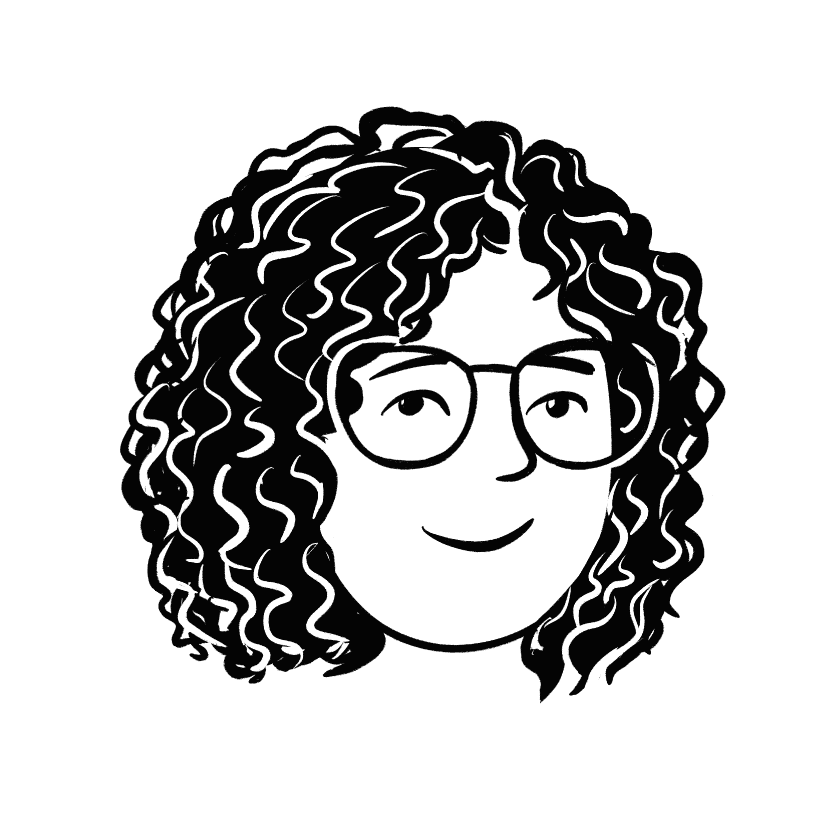Digital Opsessions
Bi-weekly insights on maximizing productivity and empowering teams with Notion.
73% of IT leaders credit automation for helping employees save 10-50% of the time they previously spent on manual tasks.
Automation can be a powerful tool for your business. It can range from simple tasks, like an automatic reply to acknowledge a customer’s email, to more complex activities like job processing, onboarding, payroll management, creating sales forecasts, invoice management, document approval, and more.
You’ve probably heard the phrase, “we’re only human.” We get distracted, disorganized, or just plain tired, and mistakes happen. Automation reduces the odds of errors, saving you both time and money. Even the most minor tasks, if done regularly, are worth considering for automation.
This happened to one of our clients, a manufacturing company. Their marketing team managed their operations in Notion, and as you know, in marketing, tasks often pass through multiple hands—from writers to editors to designers. Notifying the right person when the status of a piece changes can be time-consuming.
This wasn’t a complex automation project involving multiple apps and external tools like Make or Zapier. Instead, it was small but useful, and we were able to set it up quickly within Notion itself. This automation saves our client a few minutes each day, which adds up to hours over a month.
Notion introduced internal automation last year, and while it’s not as advanced as some might like, it’s perfect for this use case. Anytime you can use internal automation instead of third-party tools like Make or Zapier, do it. It reduces costs and often works better. In this case, we’re talking about database automation.
You can find this feature when you hover over a database in the top right corner. Look for the ⚡ icon, where you can add a new database action, such as notifying your editor to review a blog post you’ve written or alerting you when the editor needs more edits.
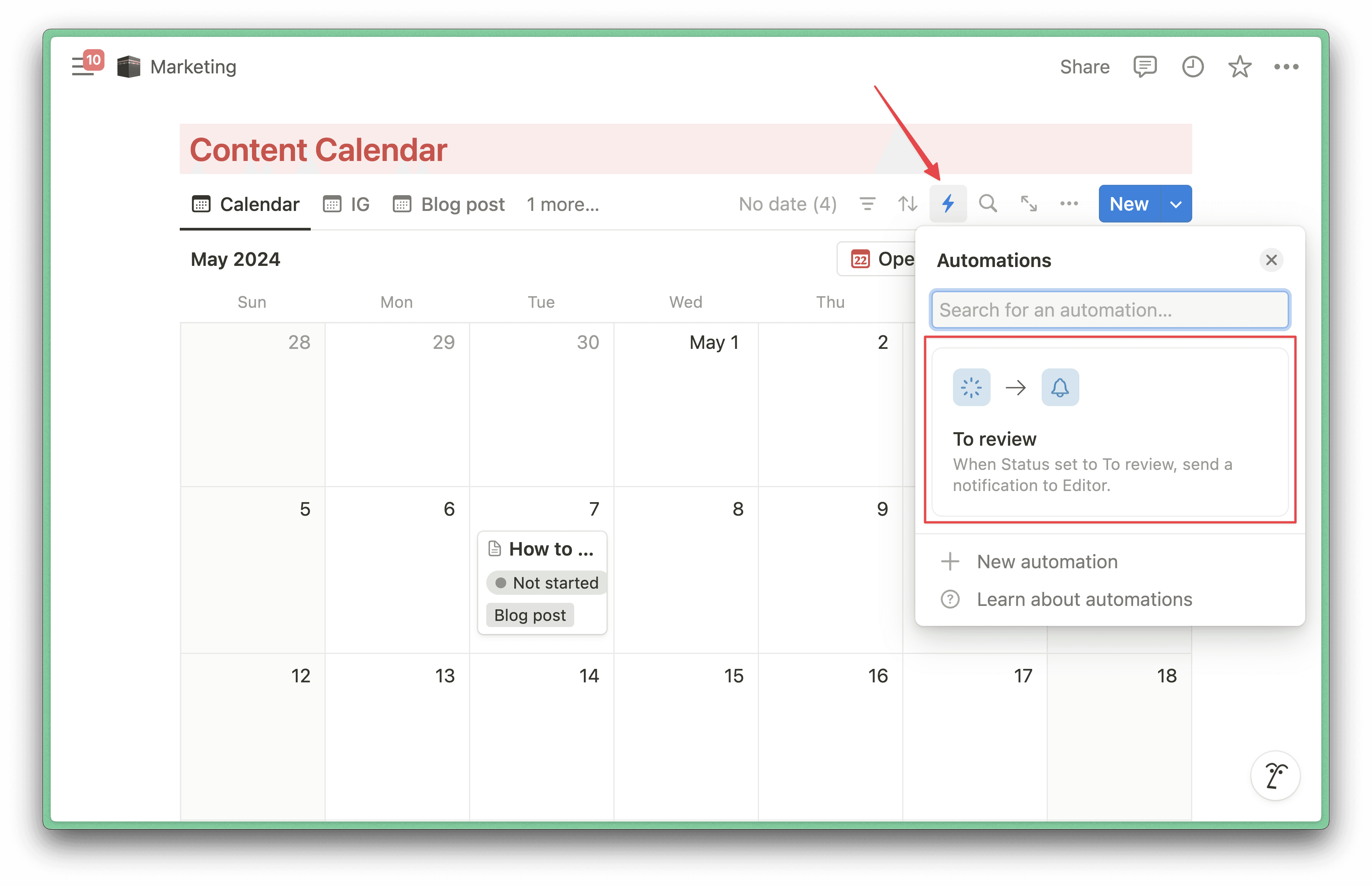
Here’s how you can set up this automation:
Click on the new automation button.
Rename the automation for better organization in the future.
Click on the trigger to select which property will start the automation (for this use case, we will use the “Status” property).
Select which state of the status property you want to trigger the automation.
You can pick every status or a specific one like “Review - need edit.”
Click the done button on the top right.

Now, let’s add the action—what will happen when the automation is triggered.
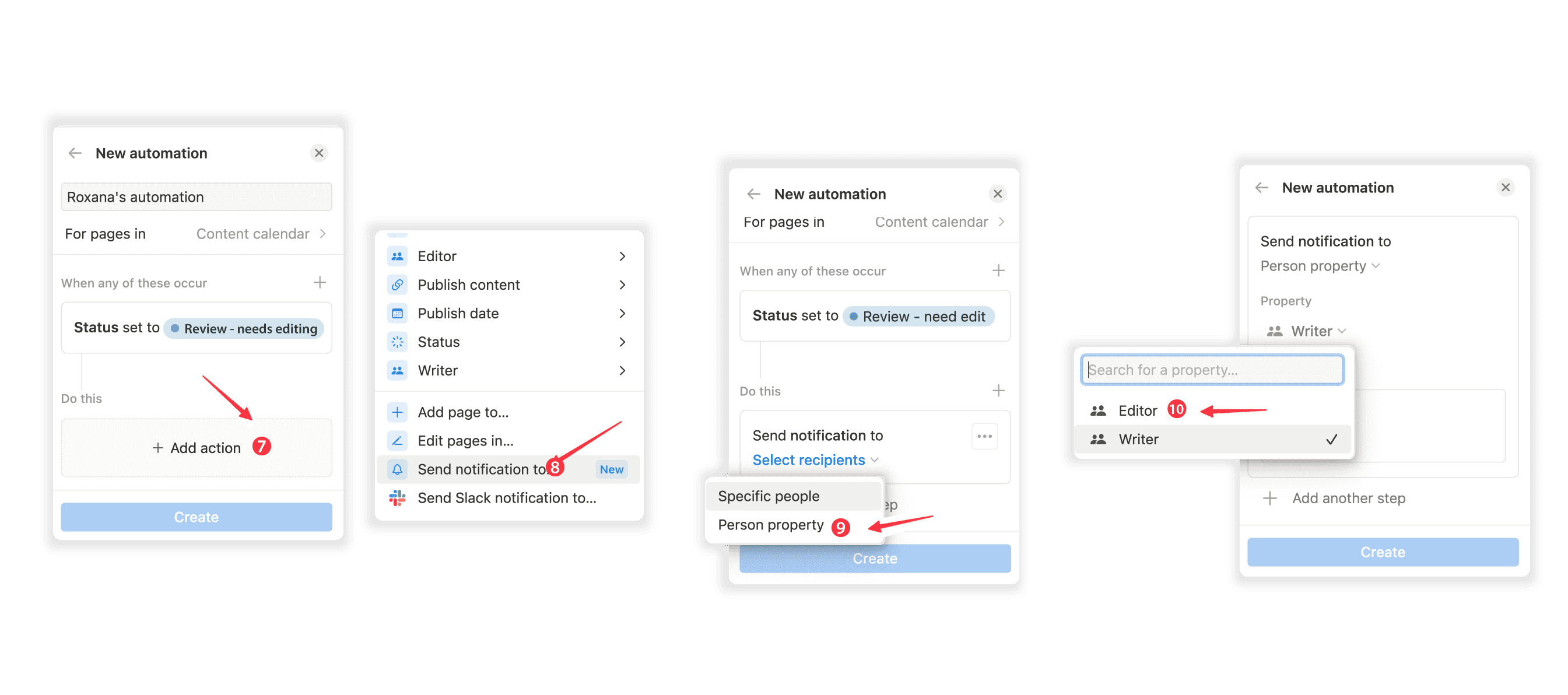
Click on the add action button.
Select the action you want to perform (in this case, we’ll pick “send notification to”).
Choose if you want to notify a specific person every time this automation runs or if you want the person in the person property to be notified (the second option is more flexible if you have multiple editors).
Select which person property to use (in this case, we are picking the editor).

Write the message you want the person to receive.
Hit the save button. 🚀
When the conditions are met, such as the page status set to “Review - needs edit,” the person listed in the writer person property will be notified.
And there you have it — this is how you set up a notification system to make your team work more efficiently using Notion’s internal automation.
Quick takeaways
By automating routine tasks such as status updates and notifications with internal automations in Notion, you not only reduce the risk of human error, but also free up valuable time for you and your team, relieving you from unnecessary burdens.
Have you tried out this feature yet? If you need help setting up automations in Notion, let's have a talk.
Until next time,
Roxana, and the⚡️Optemization team
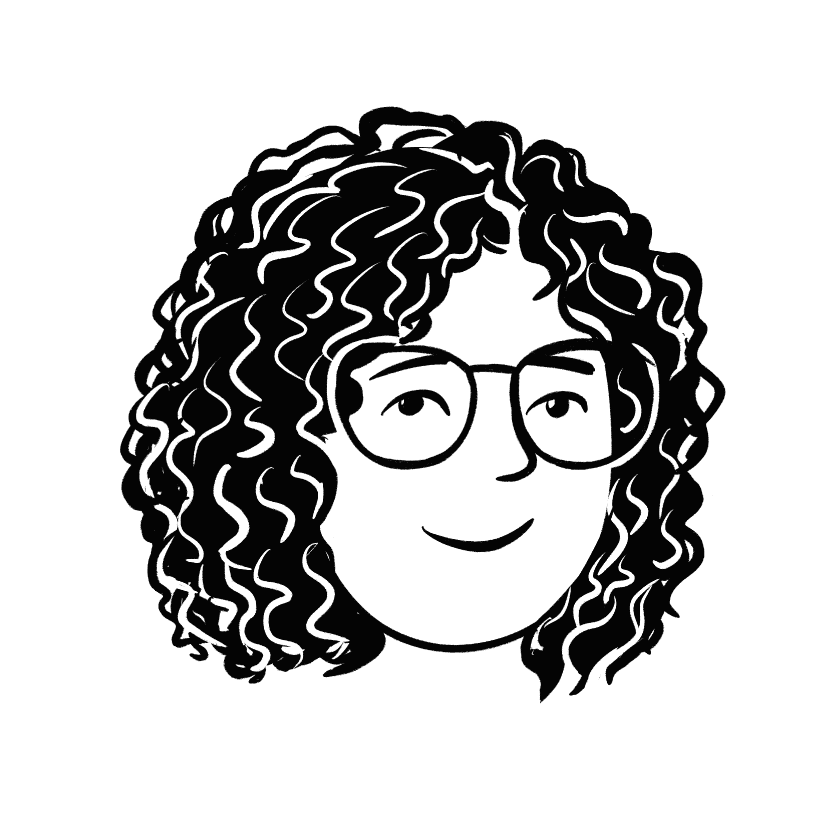
Roxana, and the⚡️Optemization team
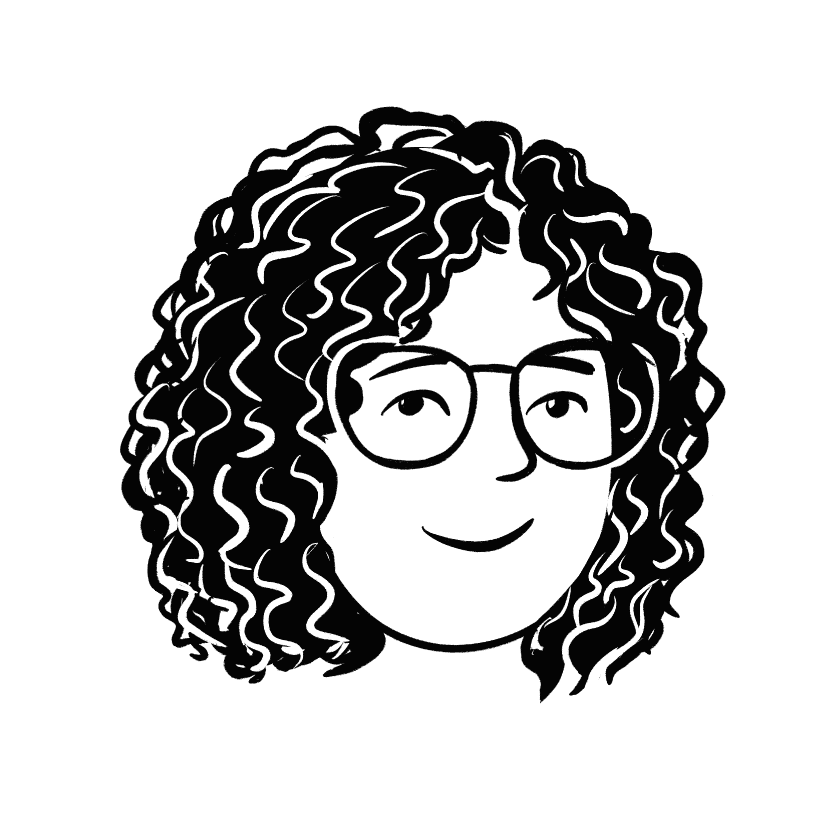
Roxana, and the⚡️Optemization team